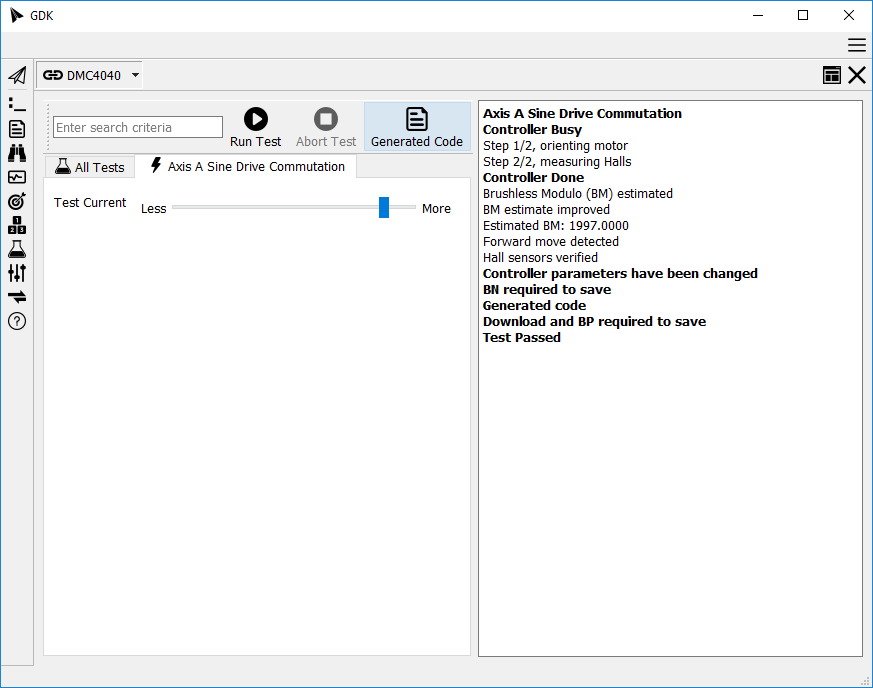Description
The Tests Tool provides a variety of operations that can be performed on each axis connected to a Galil sine or trap amplifier. These range from simply determining motor connection polarity to correcting improper hall sensor wiring.
Open the Tests tool from the left sidebar and connect to an aliased controller. If no controllers have been aliased, see the GDK Manager page for help on aliasing a connected controller.
Once the tool is connected, select a test to run from the All Tests tab. Alternatively, the search bar can be used to filter tests by search criteria.
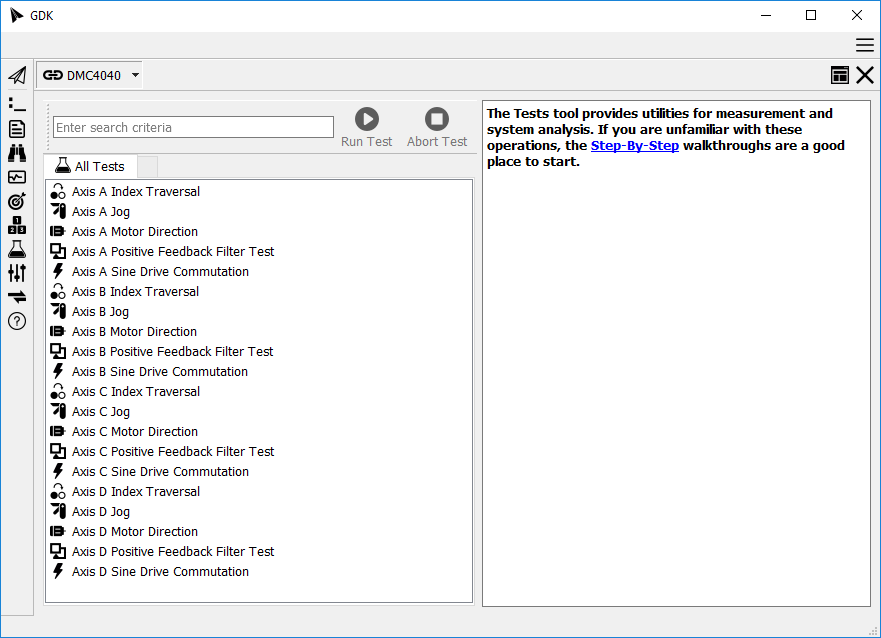
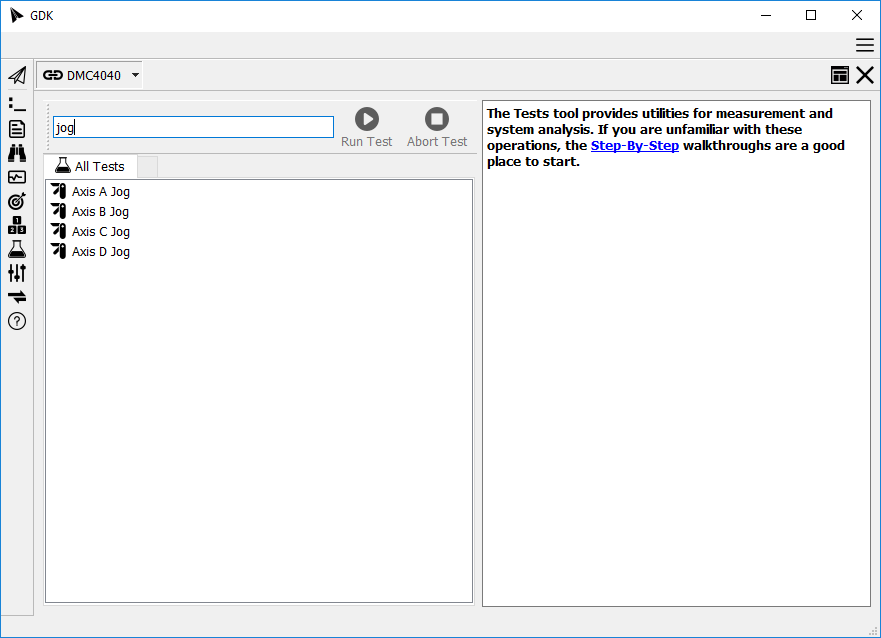
Running Tests
First, select a test from the list on the left. The tab to the right of All Tests will change to match the name of the selected test, and will contain parameters and information specific to the that test.
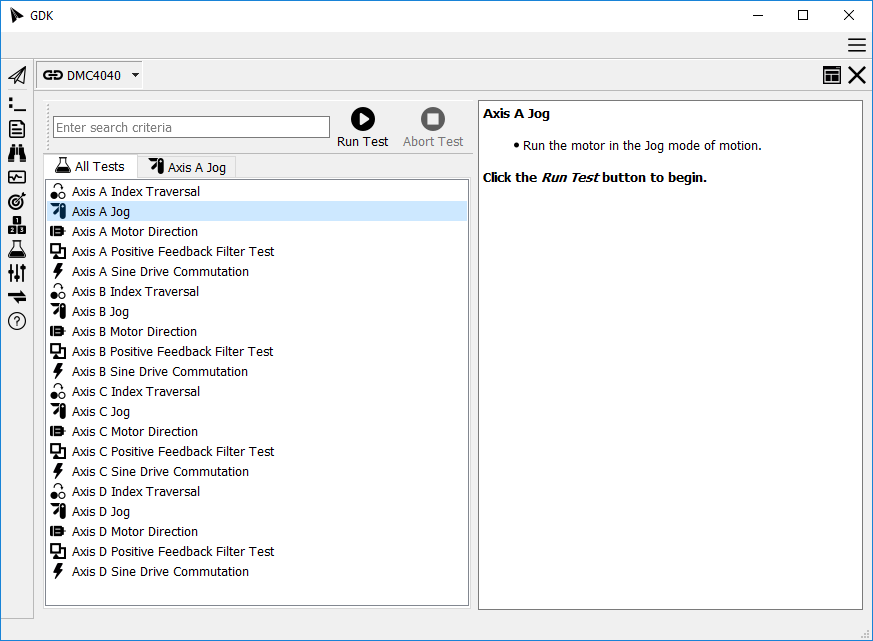
To begin, click the ![]() Run Test button to the right of the search bar.
The column on the right will display the output data and any instructions needed to perform the test.
Run Test button to the right of the search bar.
The column on the right will display the output data and any instructions needed to perform the test.
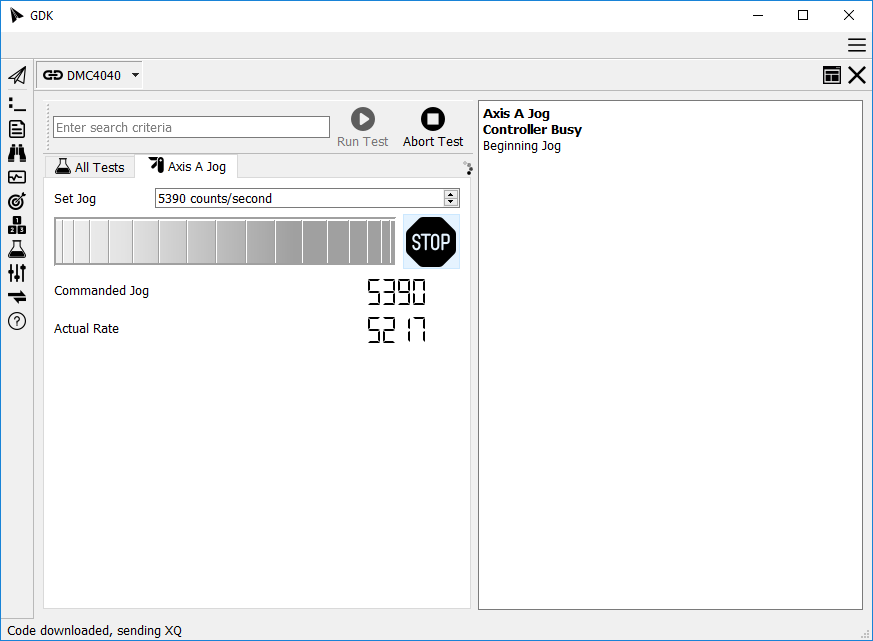
Tests will timeout and display an error if not completed within 30 seconds. This includes tests that require user input.
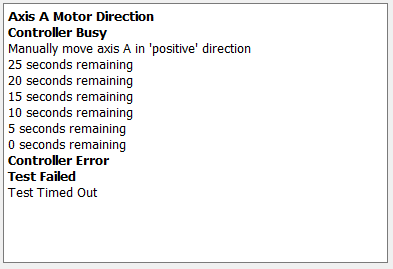
If the test needs to be stopped for any reason, click the ![]() Abort Test
button to the right of the Run Test button.
Abort Test
button to the right of the Run Test button.
![]() This will leave the controller in an undefined state and a
controller reset is highly recommended.
This will leave the controller in an undefined state and a
controller reset is highly recommended.
Saving Parameters and Programs
After running a test, the tool may indicate that controller parameters have been changed or that code was generated. Either of these messages requires an action to save the test results.
Controller parameters have been changed; BN required to save
This message indicates that a parameter has changed and needs to be saved with the BN command. If this message appears after running a test, open a terminal tool, connect to the same controller, and issue a BN command to save the parameters.
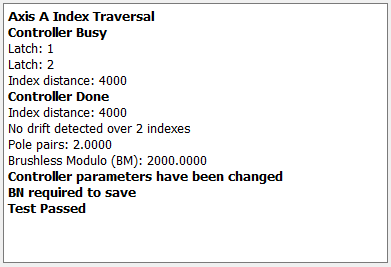
Generated code; Download and BP required to save
This message indicates that DMC code has been generated and needs to be downloaded, then saved with the BP command.
If this message appears after running a test, click the ![]() Generated Code
button to the right of the Abort Test button. This will open an editor tool in a new window,
already connected to the same controller used to run the test.
Generated Code
button to the right of the Abort Test button. This will open an editor tool in a new window,
already connected to the same controller used to run the test.
Download the code to the controller by clicking the ![]() Download button.
Once completed, open a terminal tool, connect to the same controller, and issue a BP
command to save the program.
Download button.
Once completed, open a terminal tool, connect to the same controller, and issue a BP
command to save the program.