 The Center Stack
The Center Stack
GDK Provides a flexible docking layout to allow for tools to be used together.
By default, all tools start out in the center stack. In the stack, only one tool is visible at a time. At the top of the stack is a web-browser-like menu which allows paging through the tools in the stack. There is also a tab bar with a tool icon for each open tool in the stack.
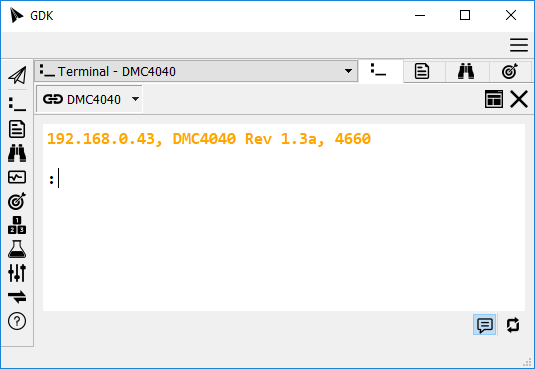
 Docking Tools
Docking Tools
The GDK main window is broken up into five regions.
- Center Stack
- Dock Top
- Dock Right
- Dock Bottom
- Dock Left
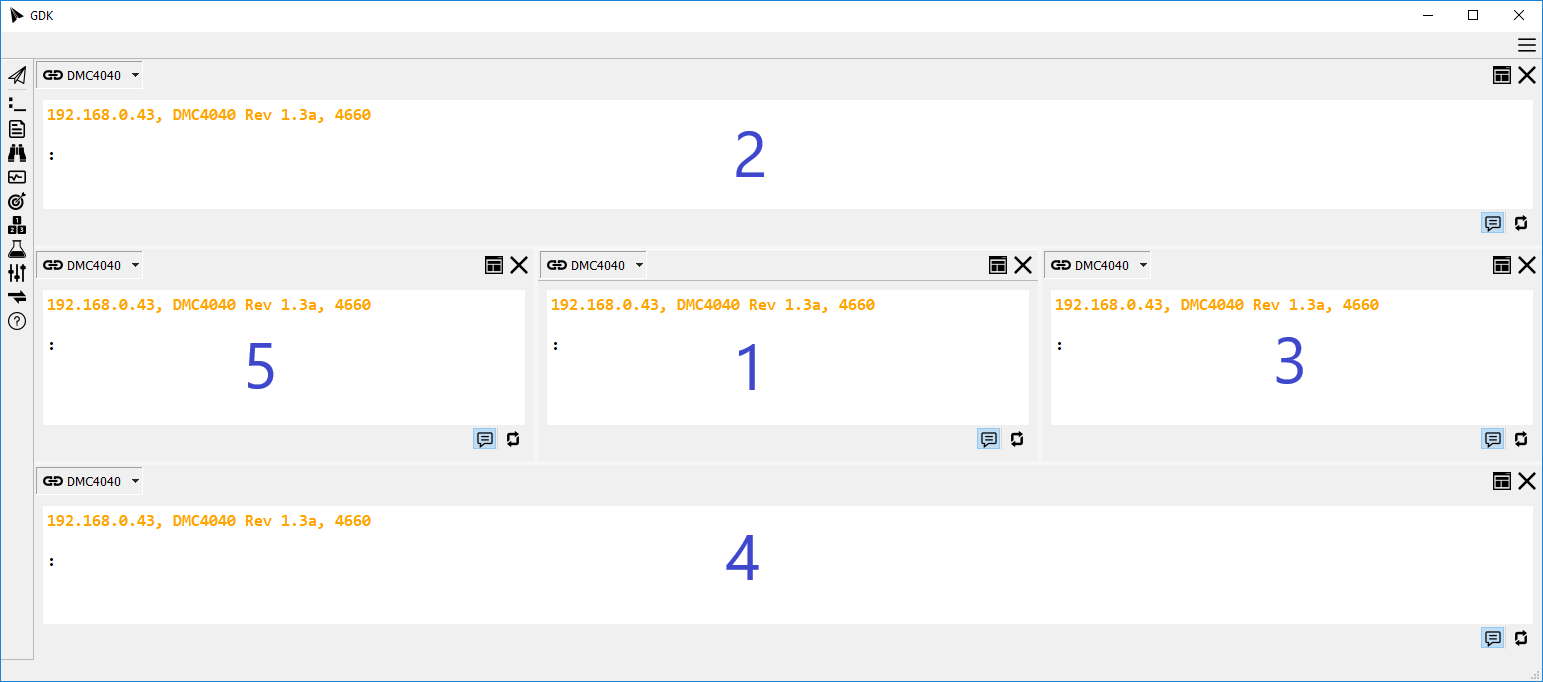
![]() To start using the docking capability,
click on the "Change Tool Windowing" at the top-right corner of any tool
and select a region to send the tool. Multiple tools can go to the same region
and regions can be resized by dragging the windows as desired.
To start using the docking capability,
click on the "Change Tool Windowing" at the top-right corner of any tool
and select a region to send the tool. Multiple tools can go to the same region
and regions can be resized by dragging the windows as desired.
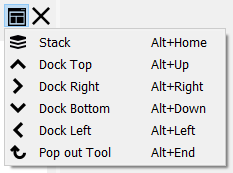
 Pop out Tool
Pop out Tool
In addition to docking tools, any tool can be popped out of the GDK main window. When floated in this way, the tool becomes a top-level window. This means it is accessible by the operating system's window manager. For example, a pop out tool will be visible in the Microsoft Windows Taskbar and switchable via Window's Alt + Tab hot key.
 Settings and Save/Load Layouts
Settings and Save/Load Layouts
The open tools item in the GDK Manager provides a feature to save and load GDK tool layouts. This can be used for saving convenient tool layouts for various tasks. Servo tuning, system diagnostics, and DMC code development are examples of tasks that use tools in different layouts.
The current tool layout is saved when GDK closes. On the next launch, the saved layout is reloaded. This feature can be modified or disabled in the settings dialog.
Hot Keys
- Alt + Home | Move current Tool to the Stack
- Alt + Right Arrow | Move current Tool to Dock Right
- Alt + Left Arrow | Move current Tool to Dock Left
- Alt + Up Arrow | Move current Tool to Dock Top
- Alt + Down Arrow | Move current Tool to Dock Bottom
- Alt + End | Pop current Tool to its own, top-level, window
- Ctrl + PgUp | Move to previous window in the stack
- Ctrl + PgDown | Move to next window in the stack