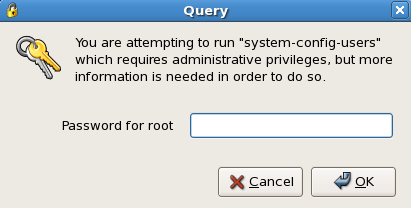
Root Password Prompt
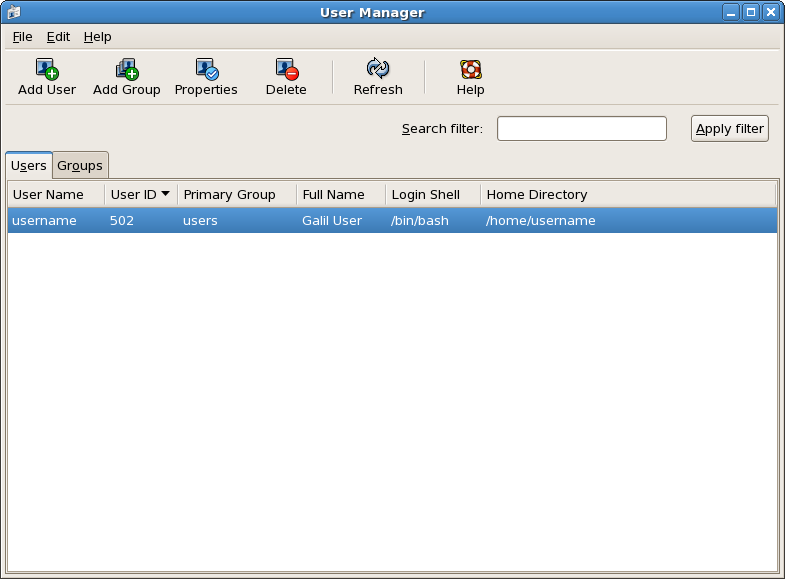
Users and Groups Window

User Properties Window
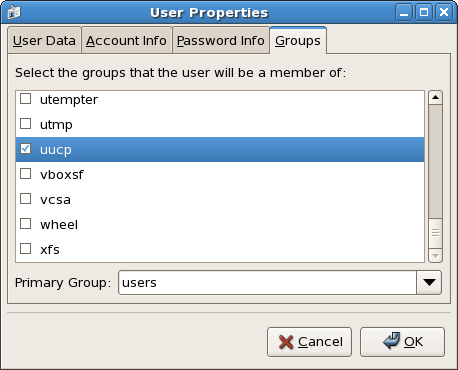
User Properties Group Tab showing the uucp group check box
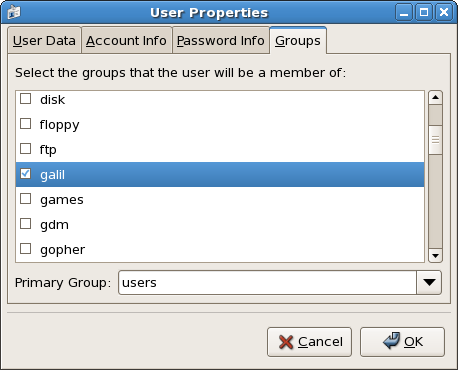
User Properties Group Tab showing the galil group check box
This section covers the installation of the GalilTools 64 bit software package. If the target operating system is a 32 bit operating system, replace "x86_64" with "i386" in all of the commands seen below. After installing the GalilTools software package, additional configuration is necessary. Any previous installations of GalilTools must be removed before installing the latest version.
This document will outline the complete setup of GalilTools for all controller communication interfaces.
$ wget http://www.galil.com/support/downloads/software/galiltools/linux/galiltools.x86_64.rpm
$ su -c 'rpm -i galiltools.x86_64.rpm'
Password:If GalilTools is to be used with a PCI based controller, the GalilTools PCI driver must be installed. If GalilTools will not be used with a PCI based controller, this section can be skipped. If the GalilSuite PCI driver has been previously installed, it must be removed before installing the GalilTools PCI driver. While there is limited support for the GalilSuite PCI driver in GalilTools, it is strongly recommended that the GalilTools PCI driver is used with GalilTools.
$ wget http://www.galil.com/support/downloads/software/galilsuite/linux/galil_public_key.asc
$ su -c 'rpm --import galil_public_key.asc'
Password:$ su -c 'yum install rpm-build kernel-devel kernel-headers kernel-xen gcc glib'
Password:$ mkdir -p ~/rpmbuild/{BUILD,RPMS,SOURCES,SPECS,SRPMS}
$ echo '%_topdir %(echo $HOME)/rpmbuild' > ~/.rpmmacros$ wget http://www.galil.com/support/downloads/software/galiltools/linux/galiltools-pci.src.rpm$ rpmbuild --rebuild galiltools-pci.src.rpm$ mv ~/rpmbuild/RPMS/x86_64/galiltools-pci.x86_64.rpm .$ su -c 'rpm -i galiltools-pci.x86_64.rpm'To connect to Galil controllers over the USB, RS232 or PCI interfaces, a user must have the proper permissions to access the device. If a standard user intends to connect to a Galil controller over USB, RS232, or PCI, the following instructions must be followed. If a standard user wishes only to connect to Ethernet based controllers, this section can be skipped.
$ su -c '/usr/sbin/usermod -a -G uucp username'
Password:$ su -c '/usr/sbin/usermod -a -G galil username'
Password: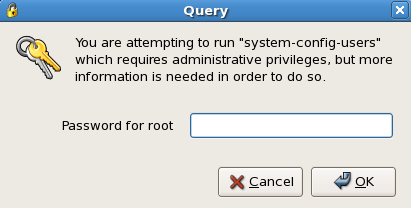
Root Password Prompt
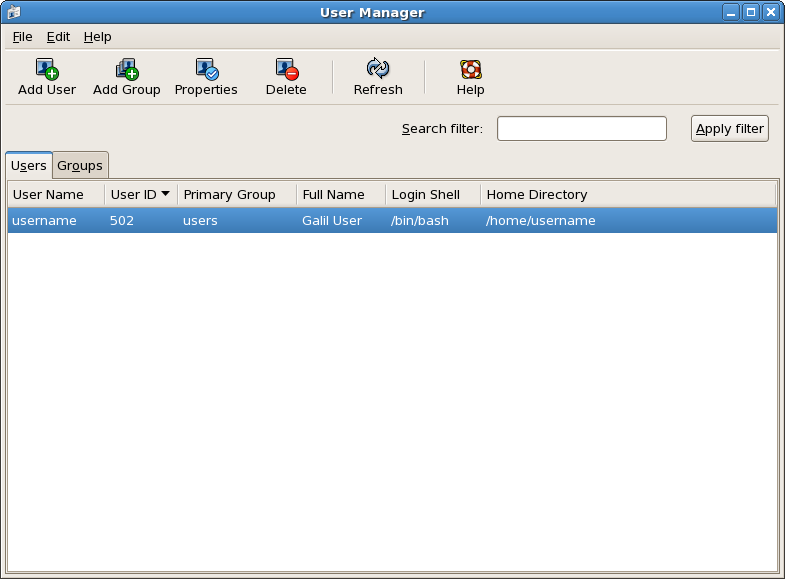
Users and Groups Window

User Properties Window
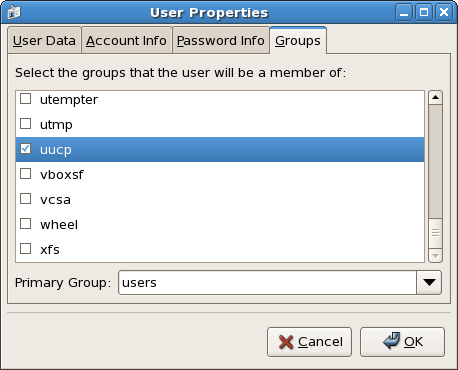
User Properties Group Tab showing the uucp group check box
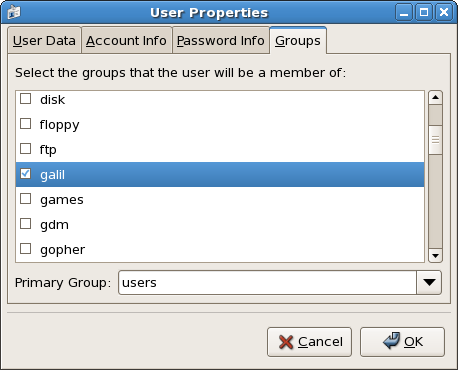
User Properties Group Tab showing the galil group check box
By default, during installation, Red Hat installs and enables a firewall. Furthermore, on Linux machines, standard users cannot typically listen on any port less than 1024. This makes a redirect necessary.
If no firewall is in use, setting firewall exceptions for ports 1067, 50000, and 60001 through 60007 are not necessary. If standard users require permission to assign IP addresses to controllers, the port redirection must still be applied.
The following changes allow GalilTools to communicate with controllers while a firewall is enabled and allow standard users to assign IP addresses to controllers.
$ su -c 'gedit /etc/sysconfig/iptables'
Password:
$ su -c 'gedit /etc/sysconfig/iptables'
Password:
# Firewall configuration written by system-config-securitylevel
# Manual customization of this file is not recommended.
*filter
:INPUT ACCEPT [0:0]
:FORWARD ACCEPT [0:0]
:OUTPUT ACCEPT [0:0]
:RH-Firewall-1-INPUT - [0:0]
-A INPUT -j RH-Firewall-1-INPUT
-A FORWARD -j RH-Firewall-1-INPUT
-A RH-Firewall-1-INPUT -i lo -j ACCEPT
-A RH-Firewall-1-INPUT -p icmp --icmp-type any -j ACCEPT
-A RH-Firewall-1-INPUT -p 50 -j ACCEPT
-A RH-Firewall-1-INPUT -p 51 -j ACCEPT
-A RH-Firewall-1-INPUT -p udp --dport 5353 -d 224.0.0.251 -j ACCEPT
-A RH-Firewall-1-INPUT -p udp -m udp --dport 631 -j ACCEPT
-A RH-Firewall-1-INPUT -p tcp -m tcp --dport 631 -j ACCEPT
-A RH-Firewall-1-INPUT -m state --state ESTABLISHED,RELATED -j ACCEPT
-A RH-Firewall-1-INPUT -m state --state NEW -m tcp -p tcp --dport 22 -j ACCEPT
-A RH-Firewall-1-INPUT -j REJECT --reject-with icmp-host-prohibited
COMMIT# Firewall configuration written by system-config-securitylevel
# Manual customization of this file is not recommended.
*filter
:INPUT ACCEPT [0:0]
:FORWARD ACCEPT [0:0]
:OUTPUT ACCEPT [0:0]
:RH-Firewall-1-INPUT - [0:0]
-A INPUT -j RH-Firewall-1-INPUT
-A FORWARD -j RH-Firewall-1-INPUT
-A RH-Firewall-1-INPUT -i lo -j ACCEPT
-A RH-Firewall-1-INPUT -p icmp --icmp-type any -j ACCEPT
-A RH-Firewall-1-INPUT -p 50 -j ACCEPT
-A RH-Firewall-1-INPUT -p 51 -j ACCEPT
-A RH-Firewall-1-INPUT -p udp --dport 5353 -d 224.0.0.251 -j ACCEPT
-A RH-Firewall-1-INPUT -p udp -m udp --dport 631 -j ACCEPT
-A RH-Firewall-1-INPUT -p tcp -m tcp --dport 631 -j ACCEPT
-A RH-Firewall-1-INPUT -m state --state ESTABLISHED,RELATED -j ACCEPT
-A RH-Firewall-1-INPUT -m state --state NEW -m tcp -p tcp --dport 22 -j ACCEPT
-A RH-Firewall-1-INPUT -p udp -m udp --dport 1067 -j ACCEPT
-A RH-Firewall-1-INPUT -p udp -m udp --dport 50000 -j ACCEPT
-A RH-Firewall-1-INPUT -p udp -m udp --dport 60001:60007 -j ACCEPT
-A RH-Firewall-1-INPUT -j REJECT --reject-with icmp-host-prohibited
COMMIT
*nat
:PREROUTING ACCEPT [0:0]
-A PREROUTING -p udp --src 0.0.0.0 --dport 67 -j DNAT --to 0.0.0.0:1067
COMMIT$ su -c '/sbin/service iptables restart'
Password:
If standard users do not need to assign IP addresses to controllers, the redirection of port 67 to port 1067 is not necessary but the "-bootps 67 -bootpc 68" command line switch must be used to tell GalilTools to listen on port 67 instead of the default 1067. The following is an example of how to launch GalilTools from the terminal to allow a privledged user to assign an IP address to a controller without setting up the operating system to redirect port 67 to 1067.
$ su -c 'galiltools -bootps 67 -bootpc 68'
Password: